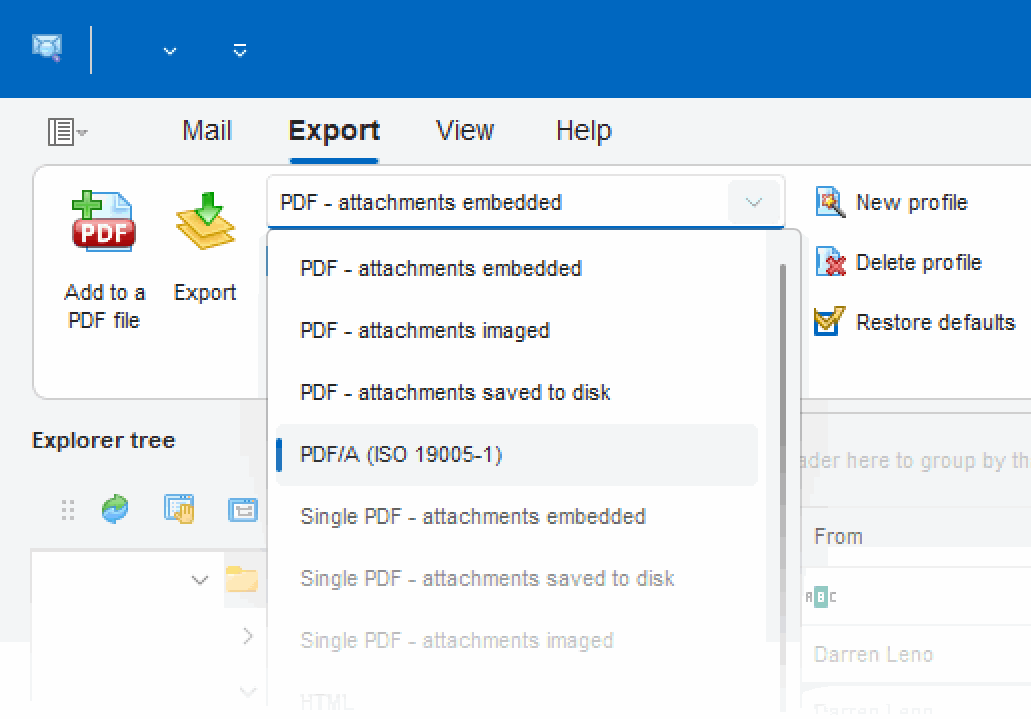Converting EML emails and their file attachments into PDF files offers several benefits. Firstly, PDF files are more universally accessible and can be opened on any device without the need for specific software. Secondly, PDF files are more secure as they cannot be easily edited or altered. Additionally, PDF files can compress large attachments, making them easier to share via email or other means. Finally, PDF files provide a standardized format that is easier to organize and manage than multiple EML files and their attachments.
What is a EML file?
An EML file is a file format used to store email messages in a single file. EML files are created by email clients such as Microsoft Outlook, Mozilla Thunderbird, and Apple Mail. They contain the complete message body, including any attachments, and all relevant header information, such as the sender, recipient, and subject.
You might encounter EML files when you need to archive or transfer email messages. For instance, if you want to back up important emails or transfer them to a new computer or email client, you can save them as EML files. EML files are also commonly used for forensic investigations, where the email message needs to be preserved as evidence.
How Can I Convert EML to PDF Files?
Encryptomatic LLC has developed two expert products for converting EML to PDF: MailDex, and Pst Viewer Pro. Despite being similar in user interaction, the main difference between the two products is mainly in the production level. MailDex ($139.99) creates an index of emails, and is able to process larger quantities of emails into PDF documents. Pst Viewer Pro ($89.99) can be used on smaller quantities of EML files, and is recommended for conversion jobs consisting of 1,000 or fewer emails.
Today we will demonstrate how to convert EML to PDF, including file attachments, using Pst Viewer Pro. The method is similar with MailDex. We invite you to download a 15 day free trial of either or both products and follow along with us.
When Pst Viewer Pro starts, select the “Export” tab on the top menu. The Export tab is where the email conversion tools are located.
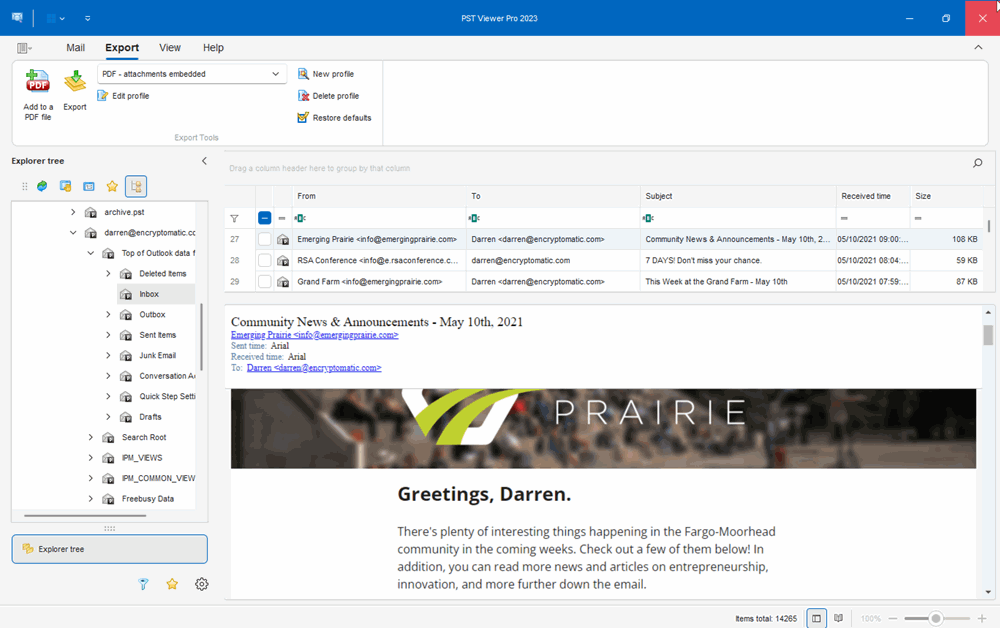
Notice the drop down list next to the “Export” button. Click on this list, and you will be able to choose from among dozens of pre-configured email export activities or as they are called, “Export Profiles.” Several of these export profiles relate specifically to exporting email (including EML emails) to PDF files. Some of the options include:
Email to PDF, attachments embedded within the PDF
Email to PDF, attachments included within the PDF image
Email to PDF, attachments igored
Email to PDF, attachments copied and saved to disk
There are options to export multiple EML emails to a single PDF, or to format in the PDF/A archiving style.
Because EML files are documents which themselves contain documents (a EML file may even contain other EML files), they can be very complex. It’s taken Encryptomatic LLC much effort to build a proprietary parsing system which can disassemble the parts and reassemble them as a PDF document that can meet the specific requirements of your project.
In our example, choose the export profile for “PDF – Attachments Included.”
On the left side of your Pst Viewer Pro screen, find the file explorer. Use it to locate folder containing your EML email files. Pst Viewer Pro will read in the EML files to the mail list. You can use Pst Viewer Pro’s email search and sort capabilities to assemble a set of EML files.
Click on one of the EML files and it will appear in the preview window. If you type “Control-A”, all of the emails will be highlighted, indicating that they are selected for export.
To begin the process of exporting the selected emails to PDF, click the yellow “Export” button. Pst Viewer Pro will ask you where to store the PDF files it creates, and will then go to work.
If you have any questions about converting EML files to PDF documents, please post them below, or use the Live Chat button. You can also call or text us, and we will be glad to respond.
Thanks for joining us today!