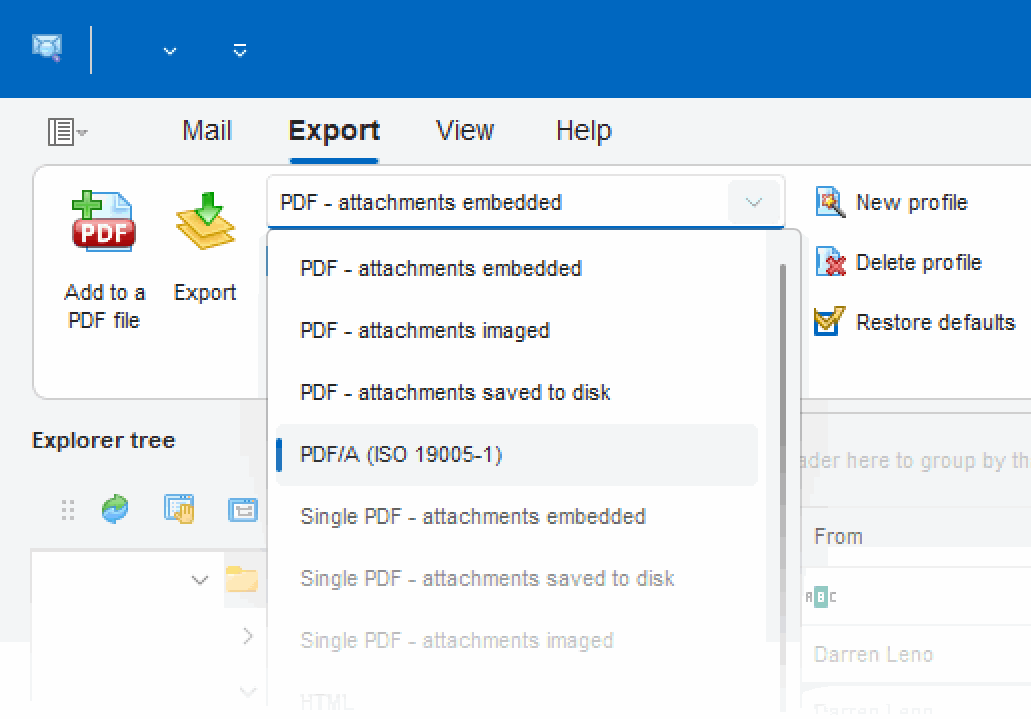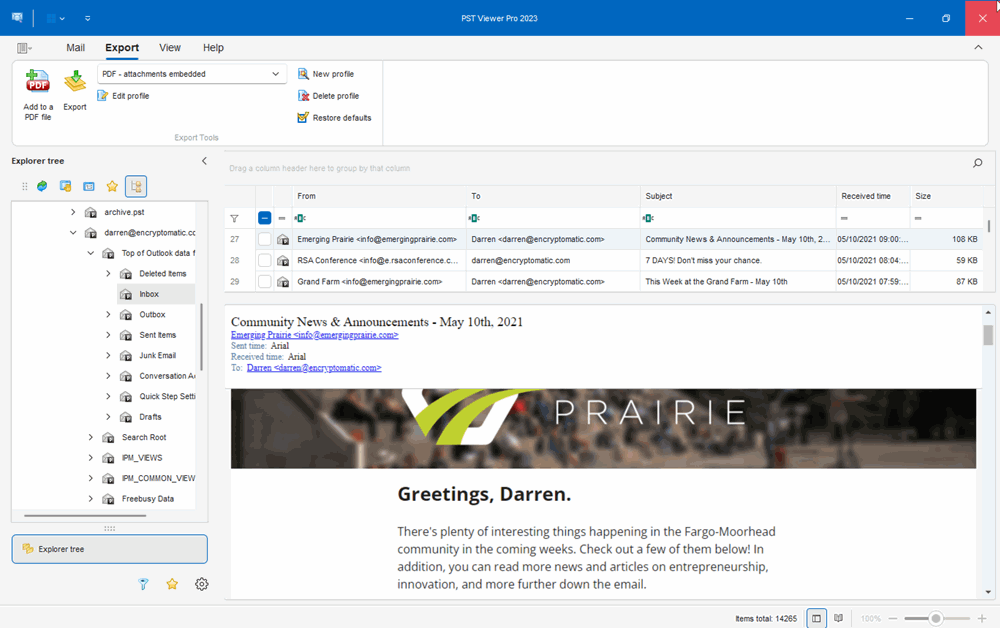Emails have become an essential mode of communication in today’s world. With the increasing volume of emails, it can be a challenge to manage and organize them efficiently. This is where MailDex email management software for Microsoft Windows comes in handy. MailDex provides a variety of tools to manage and organize email data, including the ability to save EML files as XML documents.
MailDex is an advanced email management software that allows you to convert, export, and manage email files in various formats. It is an efficient tool that can process a large number of emails quickly and accurately. With its user-friendly interface, you can easily navigate through the software and manage your emails efficiently.
MailDex is one of a very few software applications able to convert EML files and attachments to XML documents. The file attachments are base64 encoded, allowing them to continue to exist within the context of the XML file.
XML is a widely used markup language that is used to store and exchange data. By saving EML files as XML documents, you can easily extract data from emails and use it for further processing. This feature can be especially useful for businesses that need to extract data from a large number of emails quickly and accurately.
The process of saving EML files as XML documents using MailDex is not complicated. First, you need to download and install MailDex software on your Windows 11 computer. Once installed, create a New Project and add the folder containing the EML files you want to convert to XML. Select the files you want to convert from the Mail List and click on the “Export” button.
In the export window, select the output format as “XML Document (*.xml)” and choose the destination folder where you want to save the converted files. You can also choose to include or exclude attachments in the converted files. Once you have selected the options, click on the “Export” button, and MailDex will start converting the EML files to XML documents.
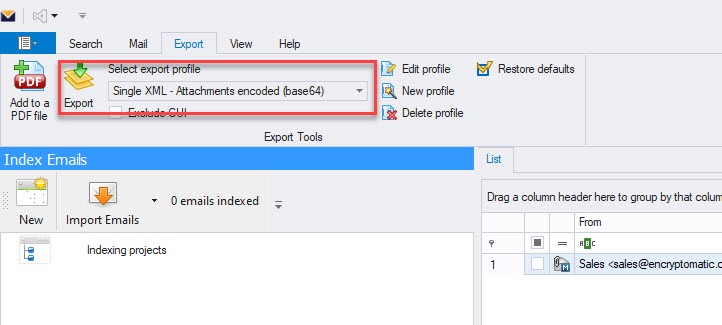
When ready to begin the export operation, click the yellow “Export” button and choose the location where the XML files will be saved.
MailDex provides several options to customize the output of the converted files. You can choose to include or exclude certain fields such as sender, receiver, subject, date, etc. You can also specify the date range for the emails you want to convert. Additionally, you can choose to include or exclude attachments and choose the naming convention for the converted files.
The benefits of saving EML files as XML documents using MailDex are many. XML is a versatile and widely used format that can be easily integrated into various applications. By saving EML files as XML documents, you can extract data from emails and use it for various purposes such as data analysis, reporting, and more. Additionally, the converted files can be easily shared and accessed by different applications.
In conclusion, MailDex is an efficient email management software that provides several tools to manage and organize email data. Saving EML files as XML documents is a useful feature that can help businesses extract data from emails quickly and accurately. With MailDex, you can easily convert EML files to XML documents and customize the output according to your requirements. Whether you need to extract data from a few emails or a large number of emails, MailDex is an excellent tool to have in your arsenal.