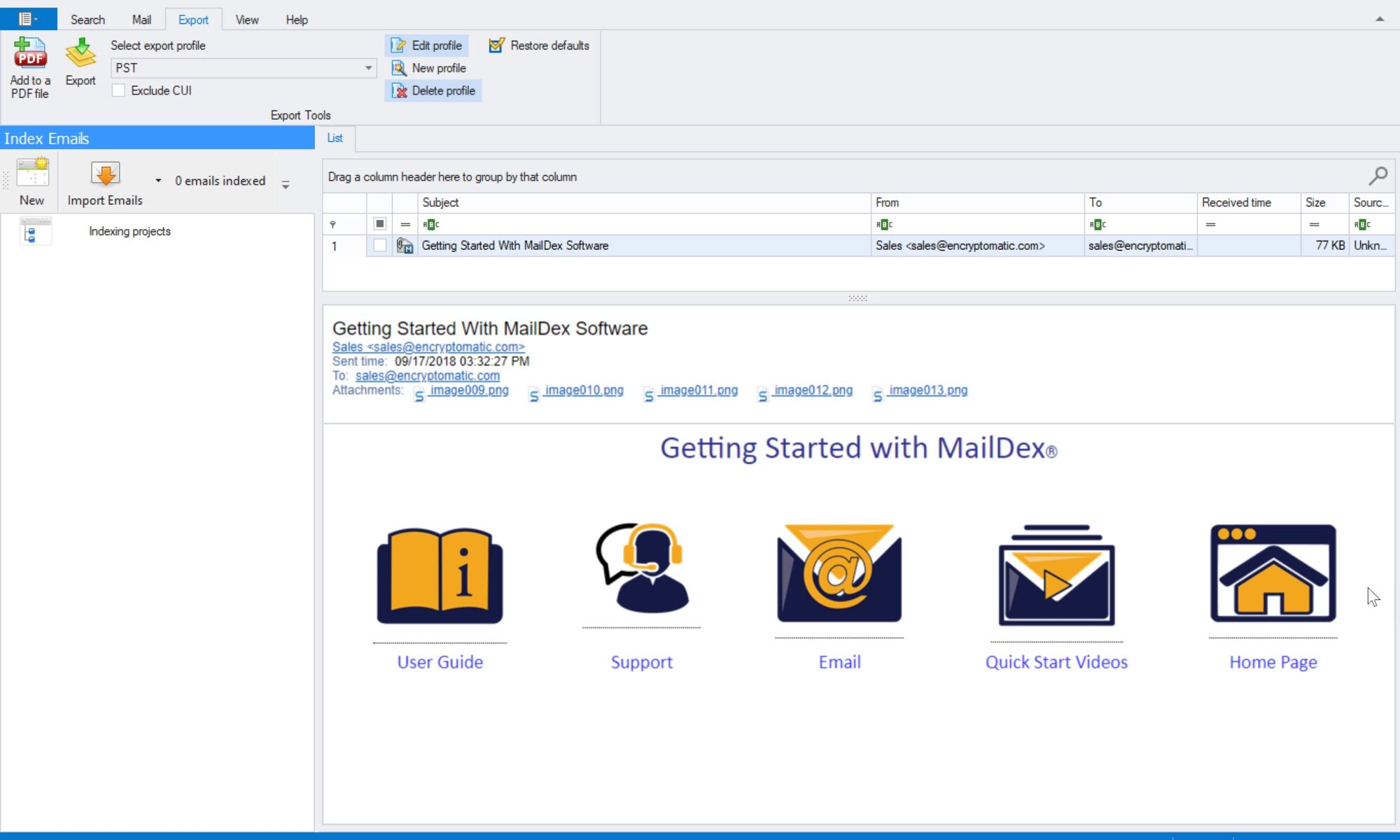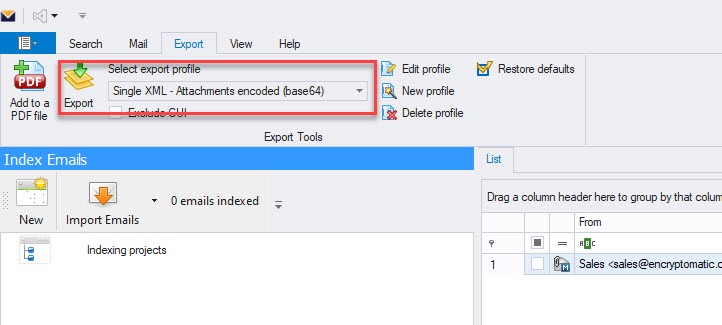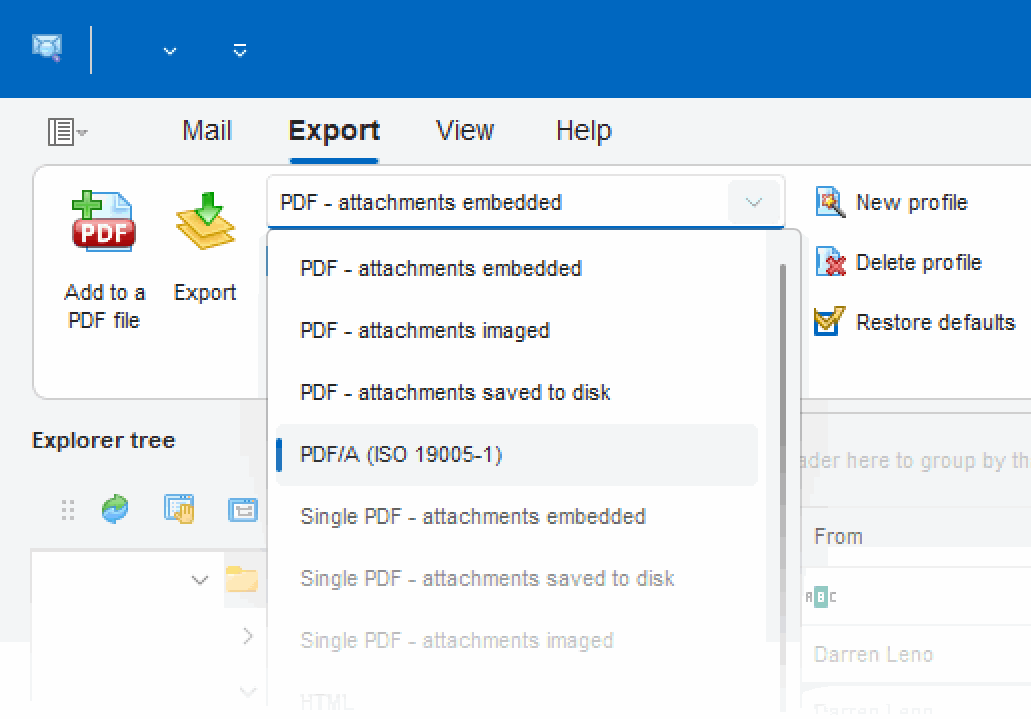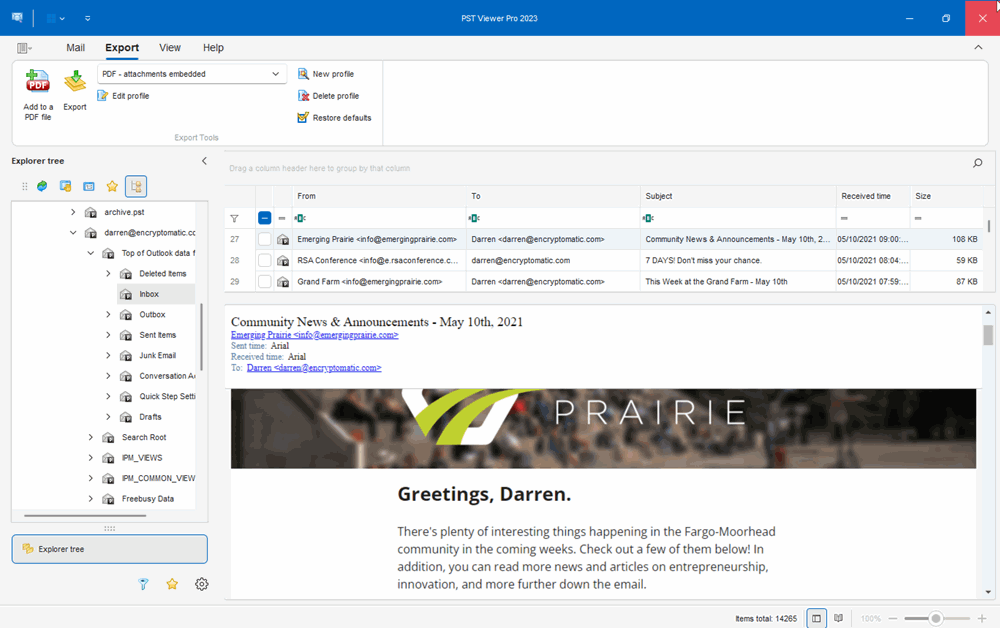Tags: #EmlViewer #EmailViewer #MailDex #EmlEmails #Email #EmailConversion #EMLConverter Free 15 Day Trail of MailDex
In today’s fast-paced digital world, email communication remains one of the most crucial aspects of both personal and professional life. With inboxes overflowing with messages, attachments, and various file formats, managing emails efficiently can be a daunting task. This is where MailDex by Encryptomatic LLC comes into play—a robust email management software designed to streamline how you view, manage, and convert your emails.
What is MailDex?
MailDex by Encryptomatic LLC is a powerful email viewer and conversion tool that supports a wide range of email formats, including .pst, .ost, .msg, .eml, and .mht. Whether you’re dealing with individual emails or large email archives, MailDex provides a seamless experience for viewing and converting these files without the need for the original email client, such as Microsoft Outlook.
Built with both individual users and businesses in mind, MailDex is not just a viewer but an all-in-one email management system. It is designed to simplify the complexities of handling large volumes of emails, making it easier to search, sort, convert, and organize emails in a way that best suits your needs.
Key Features of MailDex
1. Multi-Format Support
MailDex shines in its ability to handle multiple email formats. Whether your emails are stored in a PST file, or you have individual EML files scattered across your system, MailDex can open, view, and manage them with ease. It eliminates the hassle of switching between different email clients to access various types of email files.
2. Advanced Search Capabilities
When dealing with thousands of emails, finding a specific one can feel like searching for a needle in a haystack. MailDex’s advanced search functionality makes this task significantly easier. With powerful indexing capabilities, you can perform searches based on keywords, dates, sender, recipient, or even attachment types. This feature is especially useful for legal professionals, researchers, and anyone needing to sift through extensive email archives.
3. Batch Conversion
One of MailDex’s standout features is its ability to convert emails into different formats in bulk. Whether you need to convert emails to PDF for archiving purposes or export them to different formats for sharing, MailDex allows you to do so with just a few clicks. The software ensures that all attachments are preserved during conversion, maintaining the integrity of your data.
4. Email Project Management
MailDex allows you to create projects to organize your emails. You can import emails into different projects, categorize them, and apply different filters for viewing. This project-based approach is incredibly beneficial for managing emails related to different clients, cases, or topics.
5. User-Friendly Interface
Despite its advanced features, MailDex is designed with user-friendliness in mind. Its intuitive interface makes it accessible for users of all technical levels. Whether you’re a seasoned IT professional or someone with minimal technical expertise, you’ll find MailDex easy to navigate and use.
Tasks MailDex Can Help You With
MailDex is versatile and can be used in various scenarios, making it a valuable tool for different types of users. Here are some of the tasks it can help you with:
- Email Archiving: Easily archive your emails by converting them to PDF or other formats for long-term storage.
- Legal Discovery: Quickly search through email archives for specific information, which is crucial in legal cases.
- Data Migration: Convert emails to different formats when migrating from one email client to another.
- Project Management: Organize emails into projects for better management and access, especially useful in a business setting.
- Attachment Management: Extract and manage email attachments efficiently, ensuring no important files are lost.
Why MailDex is the Best Email Viewer and Converter
MailDex stands out from the competition due to its comprehensive feature set, ease of use, and reliability. Unlike other email management tools, MailDex offers multi-format support, advanced search capabilities, and batch conversion, all within a single application. The software is also regularly updated to ensure compatibility with the latest email formats and operating systems, making it a future-proof investment.
Moreover, Encryptomatic LLC, the company behind MailDex, is known for its dedication to quality and customer support. They have a long history of developing reliable and secure software solutions, ensuring that your data is in safe hands when using MailDex.
Getting Started with MailDex: Free Trial
Ready to experience the power of MailDex for yourself? Encryptomatic LLC offers a free trial, allowing you to explore all the features of the software before committing to a purchase. The trial version is fully functional, so you can test its capabilities and see how it fits into your workflow.
To get started, simply visit the Encryptomatic LLC website, download the free trial of MailDex, and install it on your computer. You’ll be managing your emails more efficiently in no time!
In conclusion, whether you’re looking to manage personal emails or handle large-scale email projects, MailDex by Encryptomatic LLC is the ultimate tool to have in your arsenal. With its comprehensive features and user-friendly design, it’s the best email viewer and converter on the market today.